CONNECT TO EXTERNAL DATABASE
Yahrzeit Interactive allows you to Sync your database to your Shulcloud account. If you would like to use Shulcloud Sync please contact Yahrzeit Interactive and we will enable it for your account.
WHAT INFORMATION WILL YAHRZEIT INTERACTIVE HAVE ACCESS TO ?
Setting up API access for your Shulcloud account will give Yahrzeit Interactive access to all Yahrzeit Data and optionally certain types of account data. If you follow the instructions here the data you are giving us access to includes
The Yahrzeit List includes :
- Yahrzeit Name and Yahrzeit Date
- Observer Family ID Number
- Observer Name
- Observer Relationship
- Observer Physical Address
- Observer Account Status (Whether they are a member or not)
The Account List includes :
- Observer Family ID Number
- Observer Name
- Observer Relationship
- Observer Physical Address
- Observer Account Status (Whether they are a member or not)
- Observer Email Address
- Observer Phone Number
- Observer Birthdate
- Observer Marital Status
This is all the exact same kinds of data you would normally upload into a Yahrzeit Interactive account and Yahrzeit Interactive won’t have access to any other forms of data in your Shulcloud account.
SHULCLOUD SETTINGS
First we need to set up an API permission within Shulcloud so that Yahrzeit Interactive can have access to your accounts data. To do this first log into your Shulcloud Admin account and select Admin > My Lists > Administer > SC API Keys
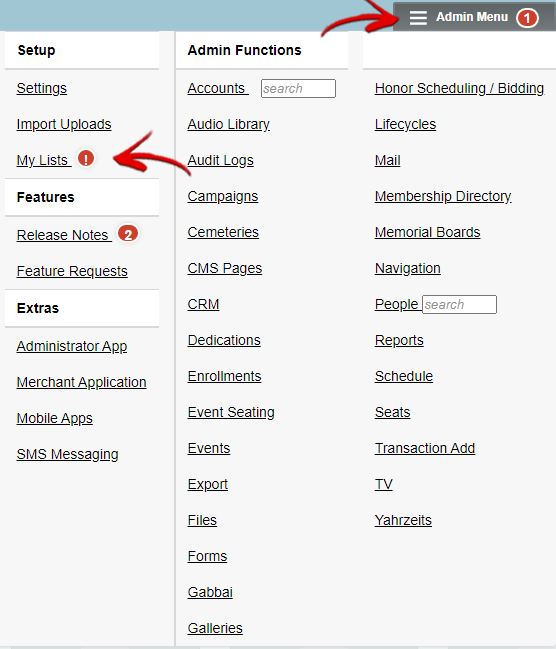
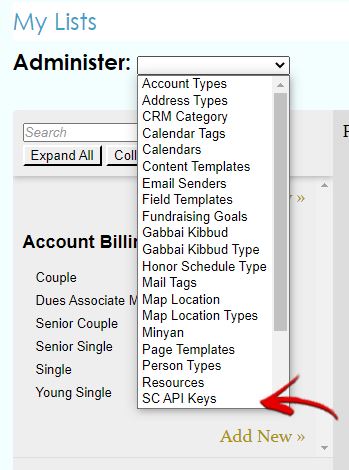
From the API Key menu select NEW API KEY and give it a recognizable name like “Yahrzeit Interactive”
In the Access menu for the API Key - disable all access by selecting “None” and then give this key access only to the Yahrzeit List and if you want to send emails through Yahrzeit Interactive give access to the Account List.
Important - We can print Reminder PDFs with just the Yahrzeit List. That will give us Yahrzeit, Observer and physical address information - but if you want to include Observer Emails and phone contact information please include the Account List.
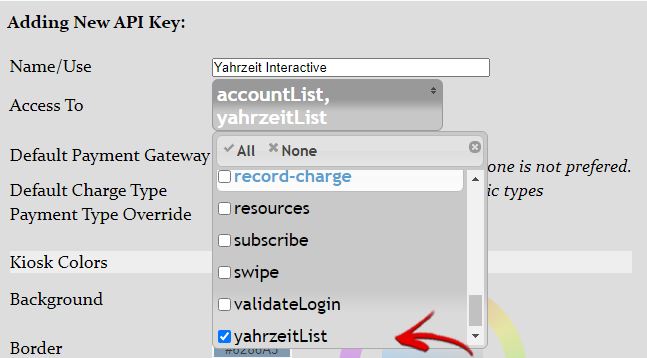
Once you have created your API Key you will see in the edit menu 2 fields - KEY and SECRET. You will need to enter both of these into your Yahrzeit Interactive account.
Yahrzeit Interactive Settings
Log into your Yahrzeit Interactive account and navigate to Settings > External Services
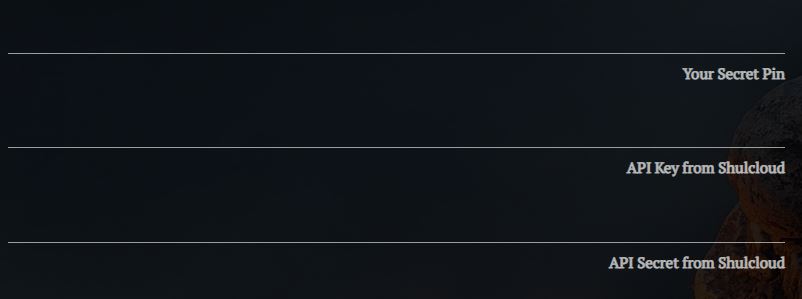
First we will need to enter in the API Key and Secret to your YI database. Yahrzeit Interactive encrypts these keys with a numerical PIN of your choosing.
Log into your Yahrzeit Interactive account and navigate to Settings > External Services
- Enter in a PIN (it doesn’t really matter what it is - it’s just something only you know that we’ll use to encrypt your keys)
- Enter the Shulcloud API Key
- Enter the Shulcloud API PIN
- Hit SAVE CHANGES
We’ve now stored an encrypted copy of your keys into your account.
Next Navigate back to Settings > External Services and make sure we have turned on the following :
- Connect to Another Data Provider? = Shulcloud
- Sync with Shulcloud? = Yes
- Get Shulcloud Email Data? = Choose Yes if you are planning on using the Observer Reminder Email system or would like the option to see Observer Email and Phone information in your Yahrzeit List.
From here hit Save Changes again and then return to the Settings menu and scroll down to SYNC NOW. If you already have data inside your Yahrzeit Interactive account - contact us before you start the Sync. There are conflict issues that are worth exploring in detail before we establish a Sync. If this is a new account choose “Import New Account” and hit SYNC NOW.
It’ll take a few minutes but you’ll eventually get a long list of added names as well as a print out explaining what happened.
From here your account will Sync with Shulcloud based on the settings in the menu - typically daily sometime overnight. This means that if you make changes to information in your Shulcloud Account - those changes will show up in yahrzeit interactive the next day. If you need to see those changes reflected on the screen immediately you’ll need to use the SYNC NOW feature and then refresh the screen locally.
UNDERSTANDING THE SYNC
When Sync’d with a Shulcloud account it’s important to understand that Yahrzeit Interactive is now only in control of some of your data and how we match the data to Shulcloud is very specific.
Yahrzeit Interactive uses the Yahrzeit Name and Yahrzeit Date to create a unique ID for every Yahrzeit entry. In the event of a family tragedy where multiple family members with the same name passed on the same day, you can distinguish between individuals by adding a suffix like Jr. or Sr. or adding a middle name or initial.
It’s important not to change any Yahrzeit Name or Yahrzeit Date information inside Yahrzeit Interactive. This will make it look to the Sync process like there is a name in YI that is missing from Shulcloud (Yahrzeit Interactive cannot push information into your Shulcloud Database).
The following information MUST be maintained in Shulcloud exclusively :
- Yahrzeit Name and Date
- English Observance
- Observer Name
- Observer Relationship
- Observer Address, Email and Phone
The following information CAN ONLY be uploaded and used by Yahrzeit Interactive :
- Biography information
- Photos
- Alternative Display Dates (Used only by our screen and print lists)
- Always / Never Display
- Death Year is Missing ?
- Plaque Display Status (Display / Search Only / etc)
- Notes
DATA TRANSLATION
When we sync with an outside data provider there is a lot of data translation we need to do in order for all our services to work properly. You may occasionally there are discrepancies with your data and there are simple ways to address it.
Names :
We receive name information as a single block “Dr. Janice Hillary Cohen III” and need to break it up into it’s component pieces for a variety of reasons like using First Names in yahrzeit letters. If you see any issues with names looking strange let us know and we’ll examine.
Relationships :
Observer relationships are very difficult for us because most 3rd party data providers don’t have clear rules on what an observer relationship can be. Human relationships are complex and hard to categorize. We have a very detailed algorithm for converting relationships - but if your observer relations inside Shulcloud are complicated we might not translate it well and just print “Loved One”. If you see a relationship printed in a letter that looks wrong let us know and we can check it out - but if you change the relationship in Shulcloud to something simpler like “mother” instead of “Tim’s Uncle’s Mother” that will fix the issue.
Genders :
We use the gender given to us by Shulcloud but if that gender is blank we try and derive one based on the Observer relation (“mother”) and if that doesn’t work by the gender of the first name. If none of those methods work then we default the gender to neutral and will print pronouns like them/they. It’s a very specific problem that doesn’t come up much - but if you see something adding a proper Gender inside Shulcloud will fix the issue on the next Sync.
Adding Names
When Sync’d with a 3rd party data provider (Shulcloud) it’s important that all names be added on the Shulcloud side. We don’t get information about deleted names from Shulcloud - so if there is a name in your Yahrzeit Database that isn’t in Shulcloud we have to assume it’s been deleted from Shulcloud.
Biography and Photos :
You can add biography and photo information to your Yahrzeit Interactive account for any name that is synced with Shulcloud. Nightly on Sync we will match the names in our database and protect the Biography and Photo information from being disturbed.
There can be issues if the Yahrzeit Name or Date has been modified in Shulcloud. When we see names with Biography information missing from the Shulcloud import we include those specifically in the nightly report. You will need to move the biography and photo information to the new name manually as is there no way for us to determine what has happened programmatically.
ALWAYS REMEMBER TO CLICK “SAVE CHANGES” BEFORE LEAVING THIS PAGE OR YOU WILL LOSE ANY DATA YOU ENTERED.